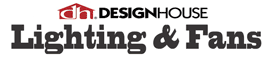Help Section
Help Section
Find help here on how to Signup, Change your Profile, Add your Business Listing or Write a Review.
Profile (Sign Up / Edit / Password)
To add a listing, picture or review you need to be a member of BahamasLocal.com.
Follow these quick and easy steps:
- Click 'Login' in the top-right corner,
- Click Don't have an account? Signup here
- Enter personal name and company name (if applicable),
- Enter your email, a username and a password (passwords are case sensitive),
- Enter your gender and date of birth,
- Click 'Sign Up',
- You will then be sent an email to notify you of your approved username and password,
- Click on BahamasLocal.com, login and start using BahamasLocal.com!
- Click 'Login' in the top-right corner,
- Enter username and password, and click 'Submit',
- Your Profile page will appear or click 'My Profile' in the top-right corner,
- In the 'Account Summary' click 'Edit Profile',
- Under the 'Edit Profile' section you can now update your info:
- First and Last Name,
- Company Name,
- Email Address,
- Username,
- Gender and Date of birth,
- Town, Po Box and Country
- Click 'Update Profile',
- You will then be sent an email to notify you of your approved updated profile.
- Click 'Login' in the top-right corner,
- Enter username and password, and click 'Submit',
- Your Profile page will appear or click 'My Profile' in the top-right corner,
- In the 'Account Summary' click 'Edit Profile',
- Under the 'Change Password' section type in current password,
- Now type in new password and then retype new password to confirm,
- Click 'Change' to complete.
Business Listings
To add a business/organization listing you need to have already created an account - please see 'Sign Up'. Once you are a member of Bahamas Local you can now login and add a listing!
Follow these quick and easy steps:
- Click 'Login' in the top-right corner,
- Enter username and password, and click 'Submit',
- Click 'Add A Business Listing' in the top bar,
- Select the categories that best describe your business,
- Add name of business,
- Add description of your company,
- Add address, town and Island,
- Add Telephone contact numbers and select "Whatsapp" in applicable
- Add up to 3 email addresses. (these will not be shown online, but users will be able to send you an email),
- Add website, year founded and key search words (tags) that describe your business or even a specific product or service so users can find your business fast,
- Add Social Media Links,
- Add your opening times,
- Pin your business location on the map,
- Upload your company logo
- Click 'Add Listing',
- You will then be sent an email to notify you of your approved company listing,
To edit a business listing you need to have created an account - if not please see 'Sign Up'. Once you are a member of Bahamas Local you can now login and add edit a listing! Follow these 6 quick and easy steps:
- Click 'Login' in the top-right corner,
- Enter username and password, and click 'Sign in',
- Type in the company name in the 'Search The Bahamas' bar that you would like to edit,
- Click "Edit Business Information"
- Change or add any of the information, including placing the pin on the map of where your business is located,
- Click 'Update Listing',
Images
- Click 'Login' in the top-right corner,
- Enter username and password, and click 'Sign in',
- Type in your company name in the 'Search The Bahamas' bar,
- Click on your business listing,
- In the 'Latest Pictures/Photos' section click 'Add Image',
- Click 'Browse', choose image and click Open,
- Add title of image and description if needed,
- Select 'Yes' or 'No' to set that image as listing logo,
- Click 'Upload'.
- Click 'Login' in the top-right corner,
- Enter username and password, and click 'Sign in',
- Your Profile page will appear or click 'My Profile' in the top-right corner,
- Click the 'Images' tab,
- Under the 'User Images' section choose the image you want to delete,
- Click 'Remove Image'. Once removed it cannot be undeleted
Reviews
To add a business/organization review you need to have already created an account - please see 'Sign Up'. Once you are a member of Bahamas Local you can now login and add a review! Follow these 8 quick and easy steps:
- Click 'Login' in the top-right corner,
- Enter username and password, and click 'Sign in',
- Type in the company name in the 'Search The Bahamas' bar that you would like to review,
- Scroll down to 'Add Your Review' section,
- Type in title of your review,
- Select rating,
- Add your review comments,
- Click 'Post Review'.
- Click 'Login' in the top-right corner,
- Enter username and password, and click 'Sign in',
- Type in the company name in the 'Search The Bahamas' bar that you would like to review,
- Scroll down to 'Review' section,
- Click 'Edit Review',
- Make your changes,
- Click 'Update Review'.