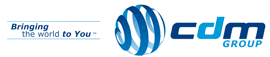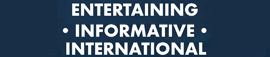This step-by-step guide details how to export a BackBerry address book to a CSV / TXT file on a PC using BlackBerry Desktop Manager V5.
To configure the export
1) Open BlackBerry Desktop Manager.
2) Click Synchronize towards the right-hand side of the main screen.
3) Click Synchronize under the Configure heading from the menu on the left-hand side.
4) Click the Synchronization button on the right-hand side next to Configure synchronization settings for my desktop program.
5) A new window opens titles Intellisync. Make sure that Address Book is ticked, and untick all the other options.
6) Double-click on Address Book.
7) A new window will open title Address Nook Setup. Select ASCII Importer/Exporter and hit the Next button.
8) On the next screen select One way sync from device and hit the Next button.
9) Hit the Browse button and navigate to a folder to store your contacts. Enter a file name e.g. Contacts.csv and click Open.
10) Hit the Next button then hit the Finish button.
11) Back on the Intellisync window hit the OK button to save the changes.
To Run The Export
1) On BlackBerry Desktop Manager in the Synchronize screen, select Synchronize from the menu on the left-hand side.
2) Make sure that Synchronize organizer data check box is ticked.
3) Click the Synchronize button.
When the synchronization has completed, your add